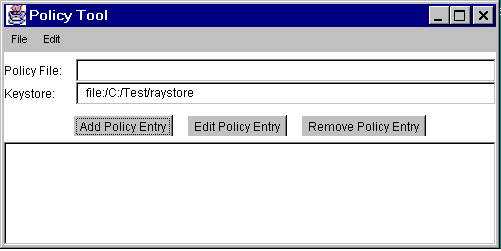For this lesson you will grant all code in JAR files signed by the alias susan read access to all files in theC:\TestData\directory. You need to
- Specify the keystore containing the certificate information aliased by susan
- Create the policy entry granting the permission
The keystore is the one named
raystorecreated in the Import the Certificate as a Trusted Certificate step.To specify the keystore, choose the Change Keystore command in the Edit menu of the main Policy Tool window. This brings up a dialog box in which you can specify the keystore URL and the keystore type.
To specify the keystore named
raystorein theTestdirectory on theC:drive, type the followingfileURL into the text box labeled New KeyStore URLYou can leave the text box labeled New KeyStore Type blank if the keystore type is the default one, as specified in the security properties file. Your keystore will be the default type, so leave the text box blank. The result is shown in the following figure.file:/C:/Test/raystore
This figure has been reduced to fit on the page.
Click the image to view it at its natural size.
Note: The New KeyStore URL value is a URL and thus should always use slashes (never backslashes) as the directory separator.When you are done specifying the keystore URL, choose OK. The text box labeled Keystore is now filled in with the URL:
This figure has been reduced to fit on the page.
Click the image to view it at its natural size.Next, you need to specify the new policy entry.